| URL | http://<service-url>/uploads |
|---|---|
| Supported Operations | Upload Register |
| Parent Resources | GP Service Geodata Service Feature Service Image Service Mobile Service |
| Child Resources | Item Info |
| Required Capability | GP and Mobile Service: Uploads, Image Service: Edit or Uploads, Feature Service: Create or Update, Geodata Service: Replication) |
Resource Hierarchy
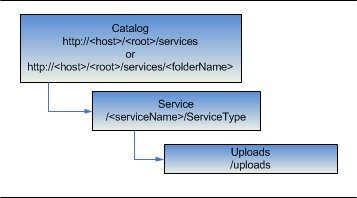
Description
The uploads resource is the parent resource for upload related operations and resources. This resource is available only if the service or an extension supports the uploads capability. For Feature and Image Services, upload capability is enabled when editing is turned on. For Mobile and GP Services, upload capability can be explicitly enabled or disabled at publish time. For a Geodata Service, uploads is enabled when replication is turned on. If uploads is enabled for a service, it is recommended that the service be secured to allow only authenticated users access to this capability.
Individual items can be uploaded using the upload operation.
To upload a large file, the file could be split into multiple parts and uploaded. The item must be first registered using the register operation and then uploaded in parts using the uploadPart operation. Once parts of an item are uploaded, the commit operation can be used to complete the upload of that item.
Limiting Upload file size and file types
The acceptable types of files that can be uploaded and its file size are limited by the service or its extension properties AllowedUploadFileTypes and MaxUploadFileSize. By default each service or its extension will have a pre-defined list of allowed file types and a maximum file size. This limit also applies to files uploaded using Feature Service add/update attachment operations.
By default, ArcGIS Server imposes a 2 GB limit on the maximum size of file that can be uploaded. When uploading a single file, this will be the maximum allowed size for that file. When a file is uploaded in parts, this will be the maximum allowed size for the committed file.
ArcGIS Server also imposes a limit on the file types that can be uploaded. The file types allowed vary for each service type. By default, the most commonly used file extensions for that service type are allowed. If the file type (extension) does not match an allowed type when uploading a single file, the upload will fail. Similarly the register operation will fail if the extension specified for the itemName is not in the allowed type.
You can modify the AllowedUploadFileTypes and MaxUploadFileSize properties for a service or service extension using the ArcGIS Server Administrator Directory:
1. Login to ArcGIS Server Administrator Directory.
http://<host>:<port>/<instance>/admin2. Browse to the service.
http://<host>:<port>/<instance>/admin/services/<servicename>.<ServiceType>3. The HTML view of the service will list the default values for
Max upload file size and Allowed upload file types. Make a note of the default properties. 4. Edit the service.
5. Update the property
maxUploadFileSize property with a desired maximum allowed size in megabytes (MB). 6. Update the property
allowedUploadFileTypes property by specifying a comma separated list of file extensions (e.g.: jpg,png,tif). NOTE: For FeatureService and MobileService,
Max upload file size and Allowed upload file types are a property of their respective extensions.
7. Save the edits. All uploaded items are subject to the deletion rules set on the upload directory by the server administrator. Additionally, the administrator can explicitly delete uploaded item as soon as it becomes available in the uploaded items list in Administrator Directory.
Parameters
| Parameter | Details |
|---|---|
| f | Description: The response format. This resource supports html output only. Values: html |
Example Usage
Example 1:
http://servicesbeta2.esri.com/arcgis/rest/services/911CallsHotspot/GPServer/uploads